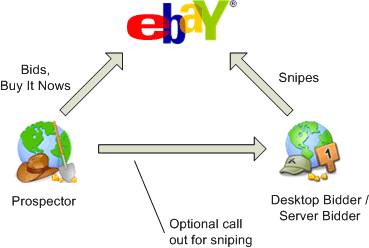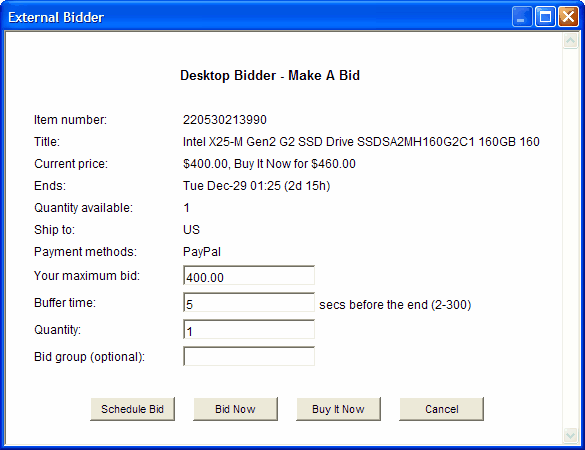This page of the Options dialog controls Bidding options.
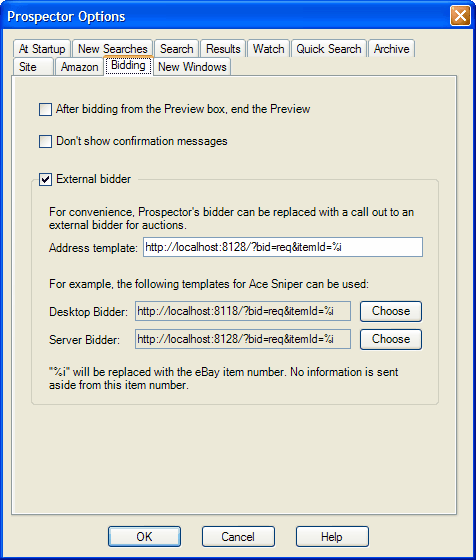
|
Control |
Description |
|
After bidding from the Preview box, ... |
If a listing is previewed and a bid is made, the Preview box remains open by default. Check this box to have the Preview box close after a bid is made. |
|
Don't show confirmation messages |
Check this box to not see confirmation messages after bidding requests. |
|
External bidder |
eBay objected to Prospector including a sniper and we removed it in version 9 to comply.
With v9.2, Prospector gives you the option of bypassing its bidder with a call out to an external bidder for auctions. A bidder such as Desktop Bidder or Server Bidder from AceSniper.com can then be used. (V3.0 and newer of these programs are needed).
If you are using one these programs, you can select the External Bidder checkbox, and click on the appropriate Choose button to select the address template that Prospector will use.
With this done, a click on a bid icon for an auction will cause Prospector to bypass its bidder and use the call out instead. You will then see a bidding interface from the external program which you can then work with.
Notes: With Server Bidder, it likely would be useful to turn off bid confirmation popups through the Tools menu / Server Bidder options / Bidding tab / "Don't show confirmation messages".
|