This page allows you to customize the Quick Search Toolbar.
You can add your favorite site searches to the toolbar for easy access. For auction purposes, for example, it may useful to have easy access to UPS tracking for shipping information, or pricegrabber.com for price comparisons.
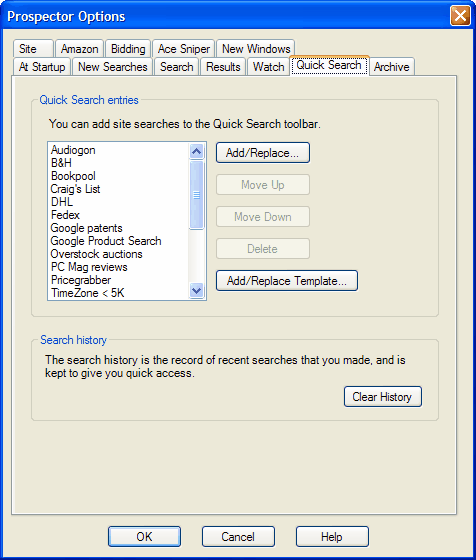
To configure a search, you must first go to the target website and make a search. Prospector keeps information about the most recent search that was made, and this information will be used to configure a site search for you.
Next, bring up the Options dialog and choose the Quick Search tab. Click the Add/Edit button to bring up the Quick Search Entry Wizard.
The search term that you used is needed to allow Prospector to analyze the search information and configure a search for you.
It's best for setup purposes to have the search term be unusual and unique.
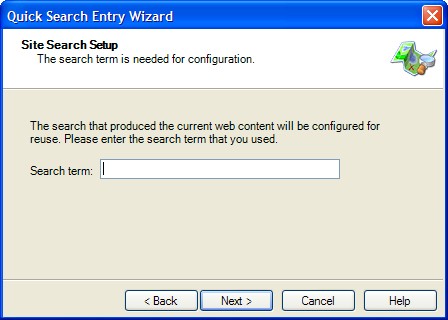
If there are no problems, you will be asked to give a name for the new site-search for the Quick Search list.
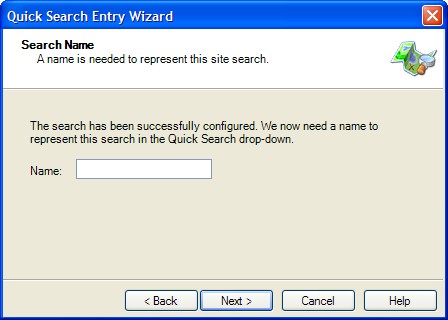
The name must be unique. If it isn't, Prospector will ask if you want to replace the existing entry or assign a new and unique name.
Once an entry is set up, you can verify that the site search works.
Add / Replace Template (Available with Prospector v6.6 and newer)
An alternative way to set up a search in the Quick Search Toolbar is to specify a search template.
Some sites like Yahoo Finance provide links instead of a search engine to access various pages. Fortunately, their URLs are well structured and they can be templatized to allow the creation of a search.
(Technical note: this method will only work for searches where the search term is encoded in the URL, i.e. where HTTP GET is used).
To set up the template, you will need to copy the URL from browser and replace the search term with a placeholder.
For example, the address for a 3-month stock chart of eBay on Yahoo Finance is:
http://finance.yahoo.com/q/ta?s=ebay&t=3m
The search term "ebay" is then replaced with the placeholder "%%%" (without the quotes) to give:
http://finance.yahoo.com/q/ta?s=%%%&t=3m
This is the template that you enter in the wizard.
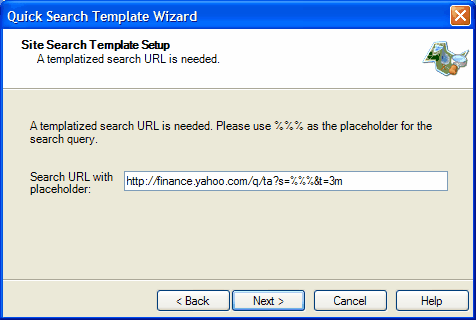
If there are no problems, you will be asked to give a name for the new site-search.
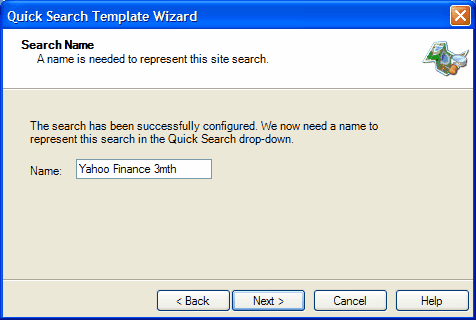
The name must be unique. If it isn't, Prospector will ask if you want to replace the existing entry or assign a new and unique name.
Once an entry is set up, you can verify that the site search works.