Search Groups let you combine the search results from one or more Searches.
To add a Search Group to a Tab Page, click on the Tab Page in the Search Tree window to select it, then choose one of the following to bring up the New Search Group dialog:
| · | Search menu / New / Search Group |
| · | Search Tree context menu / New / Search Group |
| · | Control-Shift-G keyboard shortcut |
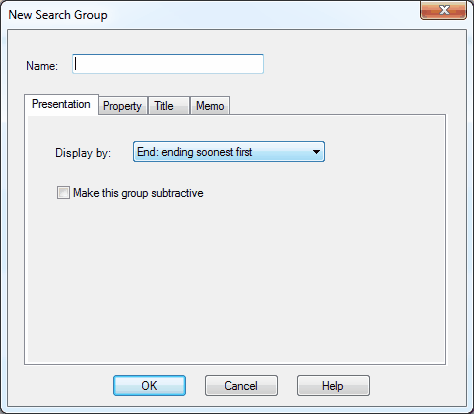
Enter a name for the Search Group. The search results will be titled by this name when you replay the searches.
|
Control |
Description |
||||||||||||||||
|
Display by |
Select the initial sort order. The options are:
|
||||||||||||||||
|
Make this group subtractive |
If this is selected, the items found by this group's searches will be removed from the search results of the non-subtractive groups and searches within the page.
Please see Subtractive Searches for more information. |
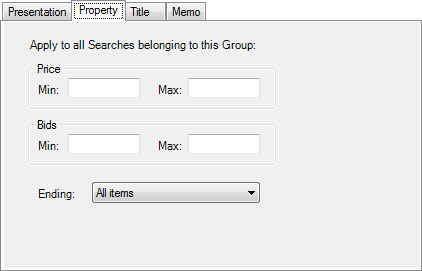
Set up these entries to impose restrictions on the search results for the Search Group.
|
Control |
Description |
|
Price Min and Max |
Enter the minimum and maximum price for the items that you want to see. Leave it blank for no restriction. |
|
Bids Min and Max |
Enter the minimum and maximum number of bids that you want the items to have. Leave it blank for no restriction. |
|
Pictures |
You can choose to see only the items that have pictures, or only the items that don't.
An item has a picture if it has a
Gallery image that shows up as a thumbnail in eBay's search
results, or if it has a "Listing has pictures" icon
( |
|
Ending |
You can choose to see only listings that are ending within a certain number of hours or days. |
|
New items only |
Check this box if you only want to
see items that have been listed in the last 24 hours. These are
items that eBay marks with a "New listing" icon ( |
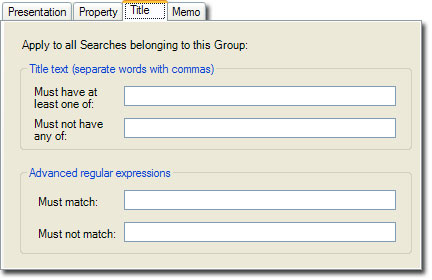
Set up these entries to impose restrictions on the search results for the Search Group.
|
Control |
Description |
||||
|
Title must have / must not have |
Enter one or more words that the title must or must not have. This restricts the results to having at least one of these words, or none of these words in the item titles. A case-insensitive match is done with wildcards on either side of each word.
These options can be used to:
|
||||
|
Title must / must not match |
Enter a regular expression that the title must or must not match. |
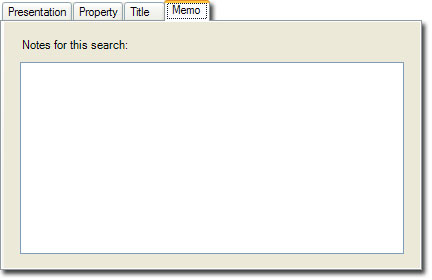
The memo tab lets you store notes for the Search Group. The notes will be shown with the search results, and they don't affect searching.