To create a page, choose one of the following to bring up the New Tab Page dialog:
| · | Search menu / New / Tab Page |
| · | Search Tree context menu / New / Tab Page |
| · | Control-Shift-P keyboard shortcut |
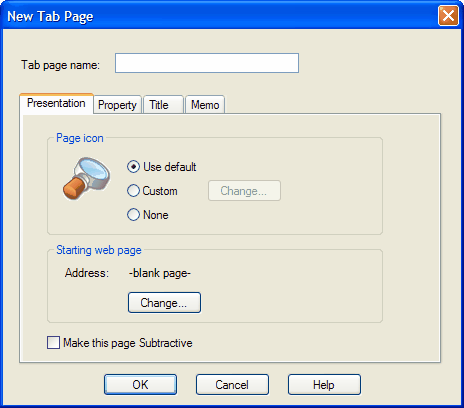
Enter a name for the Tab Page and click OK. The Tab Page will show up in the Search Tree. A tabbed browser page with the same name will also be created.
You can add Searches and Search Groups to the Tab Page. When you update a Tab Page, Prospector will make the searches and present the search results to match the layout in the Search Tree.
|
Control |
Description |
|
Page icon |
You can change the icon that shows up in the title area of the Tab Page. Click the Custom option and the Change button. A set of icons corresponding to eBay's top level categories have been provided. You can choose to use your own as well. Bitmaps with transparency work best, and all icons will be scaled to fit 48x48. |
|
Starting web page |
You can have this Tab Page bring up a web page when Prospector starts up - just click on the Change button and provide a web address.
TIP You can use the "Starting web page" to save eBay searches. Just set up the search as you like (with all the attributes and exclusions that are appropriate), then copy the web address and set it as the "Starting web page". You'll then have the search made for you every time you start Prospector. |
|
Make this page subtractive |
Makes the results from this page globally subtractive. Please see Subtractive Searches for more information. |
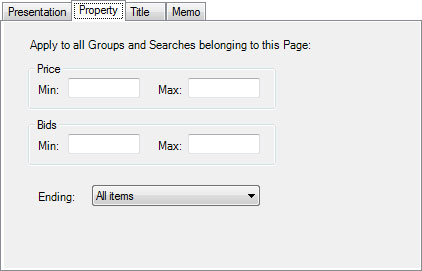
Set up these entries to impose restrictions on the search results for the Tab Page.
|
Control |
Description |
|
Price Min and Max |
Enter the minimum and maximum price for the items that you want to see. Leave it blank for no restriction. |
|
Bids Min and Max |
Enter the minimum and maximum number of bids that you want the items to have. Leave it blank for no restriction. |
|
Ending |
You can choose to see only listings that are ending within a certain number of hours or days. |
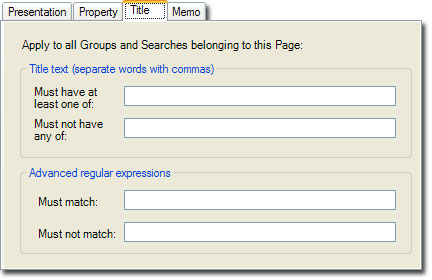
Set up these entries to impose restrictions on the search results for the Tab Page.
|
Control |
Description |
||||
|
Title must have / must not have |
Enter one or more words that the title must or must not have. This restricts the results to having at least one of these words, or none of these words in the item titles. A case-insensitive match is done with wildcards on either side of each word.
These options can be used to:
|
||||
|
Title must / must not match |
Enter a regular expression that the title must or must not match. |
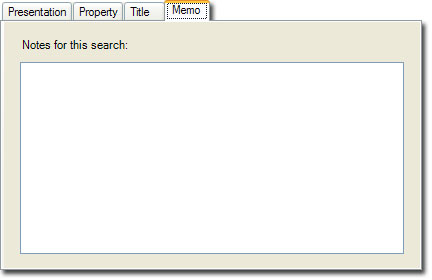
The memo tab lets you store notes for the Tab Page. The notes will be shown with the search results, and they don't affect searching.